Great blogs from
Great Expectations
Product announcements, data quality best practices, and other information designed to make your work easier—direct from the GX team.
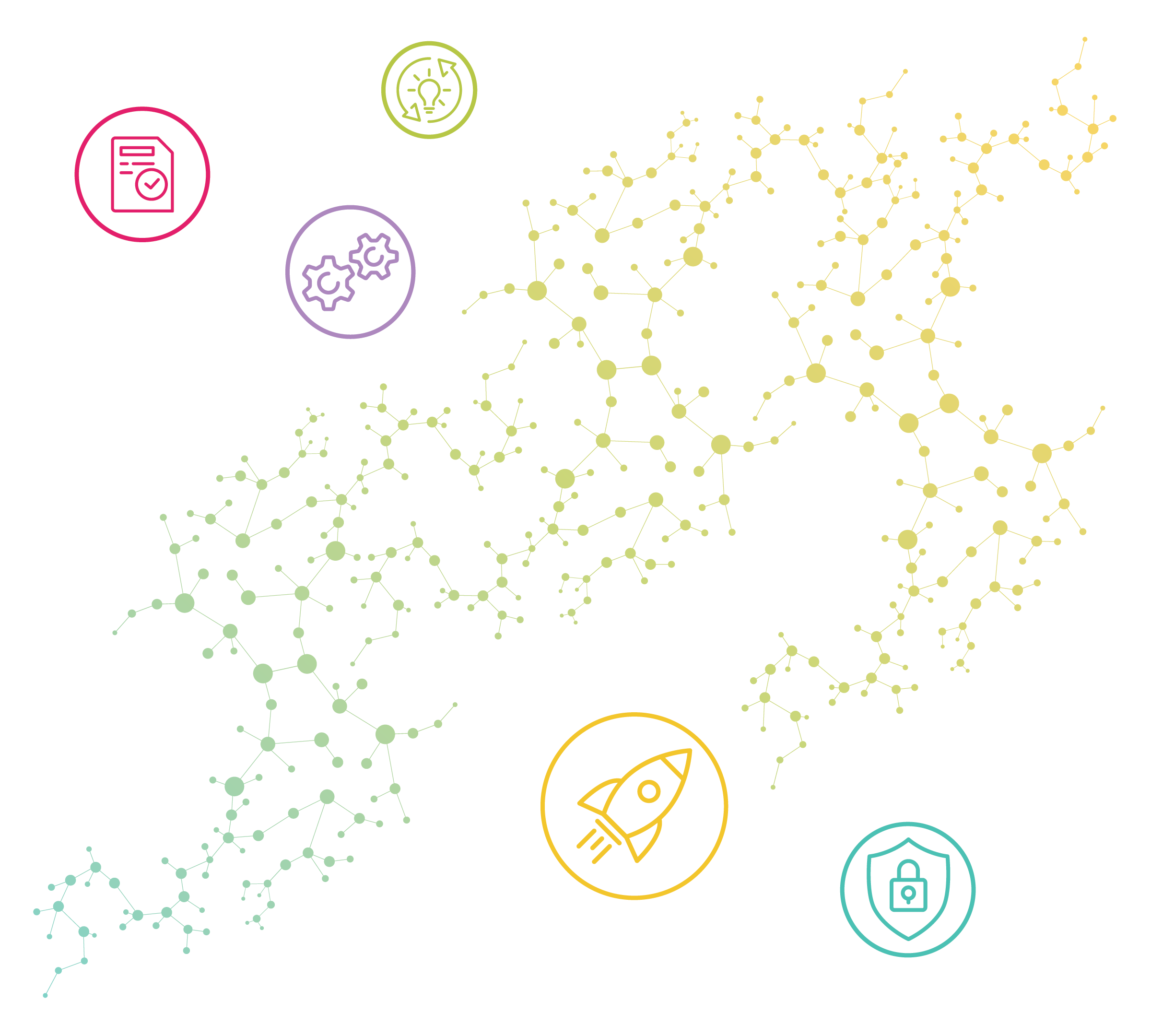
- 1
- 2
- 3
- 4
- 5
Product announcements, data quality best practices, and other information designed to make your work easier—direct from the GX team.