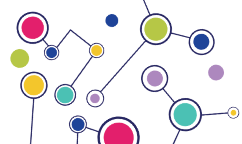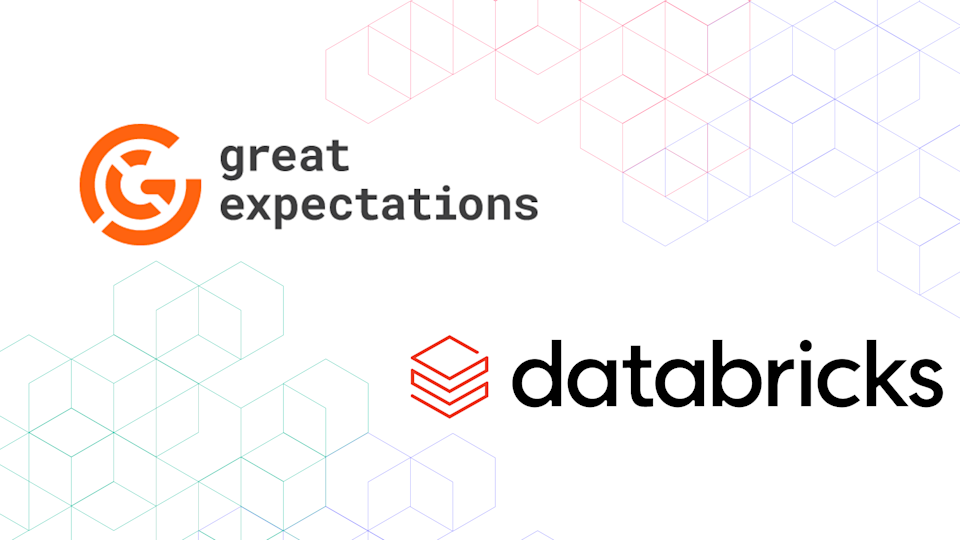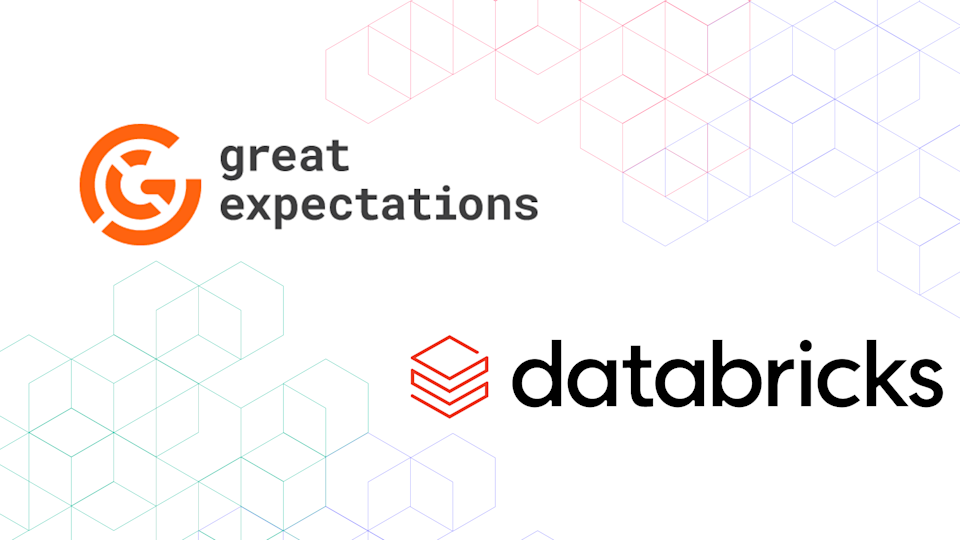
GX + Databricks notebooks: a powerful alliance for validated data workflows
How to leverage the power of Databricks notebooks and GX data quality checks to create validated data workflows
Tanner Beam
April 19, 2023
Never miss a blog
sign up for our email list